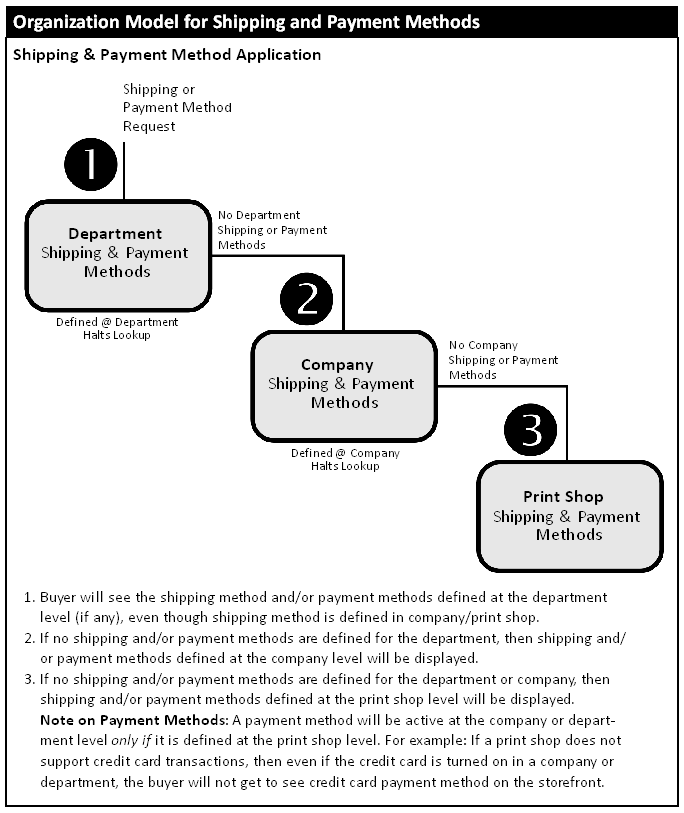
What are departments for? |
Why should you use them? |
Creating sub-units of a company with unique access to products and categories, ticket templates, and payment and shipping methods. |
To establish sub-units of a company to give access to certain products, ticket templates, and payment/shipping methods. |
A department is a sub-unit of a company in MarketDirect StoreFront. Thus, each company can be subdivided into two or more departments. You can then associate certain users within the company to a department for the following purposes:
● Products & Categories—to control what rights users associated with the department have to manage or purchase products and product categories.
● Ticket Template Management—to control what rights users associated with the department have to manage product ticket templates.
● Payment Methods—to designate specific payment methods for members of the department.
Note: A department automatically inherits all the payment methods of the company unless you specify payment methods at the department level. If you specify payment methods at the department level, only those payment methods will be available for the department (i.e., they will override the company-level payment methods). The payment methods, however, must be enabled at the Print Shop-level. See the "MarketDirect StoreFront Organization Model for Shipping and Payment Methods" diagram below.
● Shipping
Methods—to designate specific shipping methods for members of the
department.
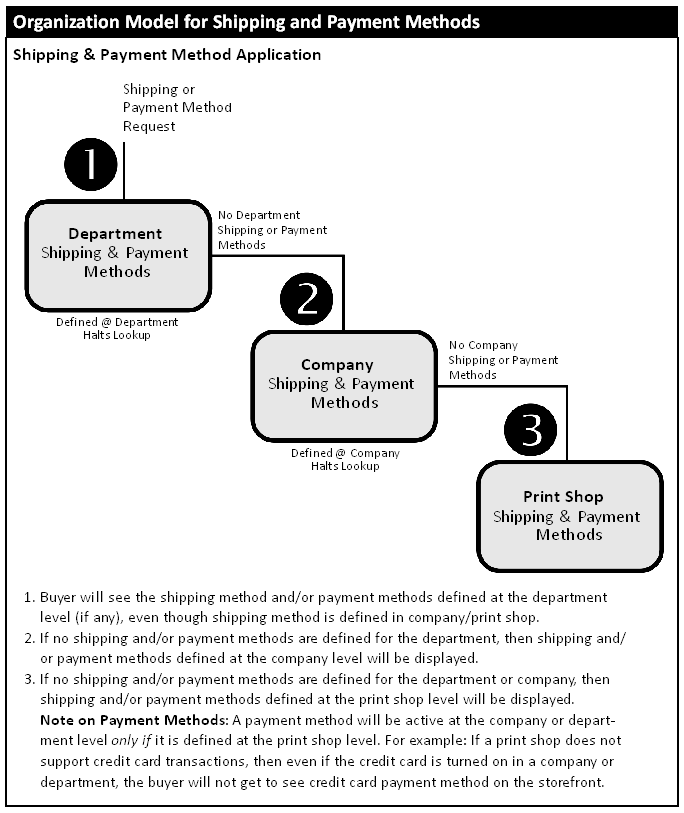
The Departments page is used to add, remove, or update information about designated sub-units of companies whose employees use your MarketDirect StoreFront.
Note:
You can also add departments from the Manage
Company page by clicking the Quick
Access menu for the appropriate
company and selecting Add New
Department.
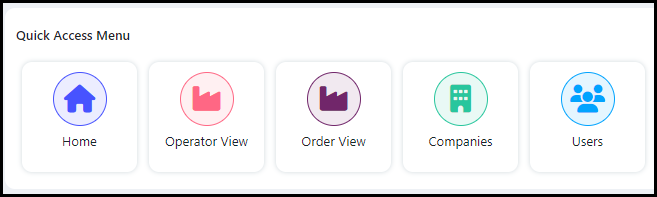
1 Choose the appropriate company from the Select Company drop-down list.
2 Click Add New Department.
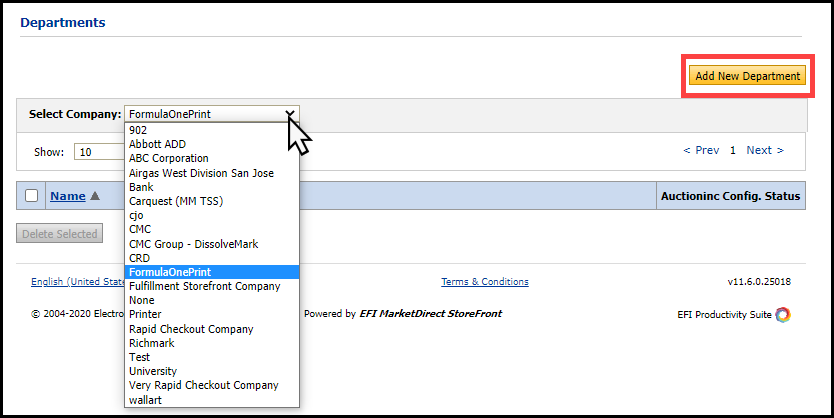
3 Complete the necessary fields:
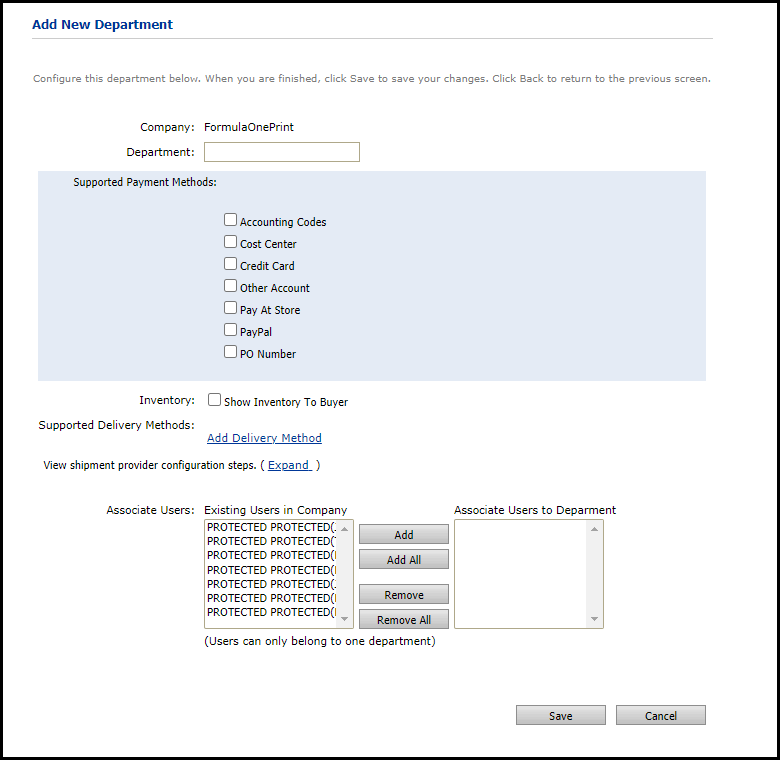
Department: Enter a name for the department.
Supported Payment Methods: Select the payment methods for the department.
You can select as many payment methods as you like.
Inventory: Click the Show Inventory to Buyer check-box to show company inventory to the buyer.
Supported Delivery Methods: Click the Add Delivery Method link to open the Delivery Methods page.
For information on adding a Delivery Method, please see To add a delivery method.
View shipment provider configuration steps: Click Expand to open a list of links where you can complete different configuration tasks.
Configure shipping cost calculation methods links to the Shipping Cost Configuration tab on the Site Settings page.
Configure shipping provider settings for delivery methods links to the Delivery Methods page.
Configure entry points for all delivery methods assigned to printshops links to the Print Shops page.
Configure entry points for all delivery methods assigned to departments links to the Departments page.
Configure shipment box dimensions for all products links to the Manage Products page.
Fore
more information on each of these pages, please see the appropriate topic:
Site Settings - Shipping
Cost Configuration Tab
Delivery Methods
Add or Edit Print Shop
Managing Departments
Product Management
Contents
Associate Users: Add existing users in the company to the Department, or remove users from the Department by choosing the user in the appropriate list and clicking the necessary button.
Users can only belong to one department.
4 Click Save.