 Add
a delivery method
Add
a delivery methodMarketDirect StoreFront has five built-in delivery methods: Customer Pick-Up, Courier, FedEx OverNight, UPS Overnight, and Airborne Express Overnight. These delivery methods cannot be deleted and will be available as options for each Print Shop in your system. You can add other delivery methods and assign them to specific Print Shops, so each Print Shop can have a different set of delivery options. This section provides instructions for creating, editing, and deleting delivery methods.

 Add
a delivery method
Add
a delivery method1 Open the Delivery Methods page.
2 Click Add to add a new delivery method to your MarketDirect StoreFront account.
3 Complete the necessary fields:
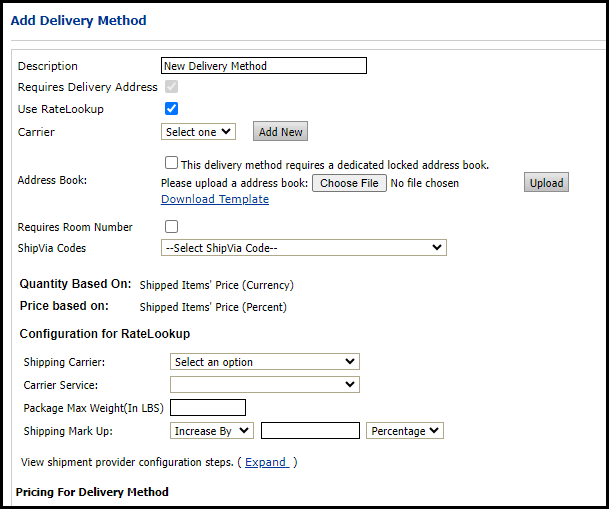
● Description: Enter a descriptive name for the delivery method.
● Requires Delivery Address: Enable the setting if the delivery method requires a street address. Buyers will be required to enter a street address for delivery during the checkout process.
● Pickup Address Options: If the delivery methods requires the customer to pick-up their package, choose an option from the drop-down list. This setting determines the shipping address the buyer will see during checkout.
● None: The shipping address will be the default address of the buyer.
● Don't show any address to the buyer: The shipping address section will be blank.
● Show Print Shop address as Pickup Location: The shipping address will be the Print Shop address.
● Use RateLookup: Enable the ExpressRater service for this delivery method.
● Carrier: Choose an existing delivery carrier from the drop-down list.
Choosing
a carrier is recommended because it will enable operators to enter
a tracking number, or support the MIS that sends a tracking number.
Selecting a carrier from the drop-down
list associates the carrier's URL with the delivery method.
This URL is communicated to the buyer in the Order
Status Change Notification email along with the tracking number
so the buyer can click the link to track the order.
● Click Add New to add new shipping carrier to your MarketDirect StoreFront account.
Enter the name of the Carrier and then the carrier's URL for tracking orders in the Add window. Enter the word FOMTRK in the new carrier's URL where the tracking number would be listed (e.g., if there is a "tracknumber=" or "tracknum=" string in the carrier's URL, you would append FOMTRK to it - i.e., "tracknumber=FOMTRK" as a placeholder for the tracking number).
● Address Book: Enable this setting if the delivery method requires a dedicated locked address book.
To upload a new address book, click Choose File, select the appropriate CSV file, and click Upload. To download a template address book, click Download Template.
● Requires Room Number: Enable this setting if the delivery method requires a specific room number.
● ShipVia Codes: Choose the appropriate code from the drop-down list to map it to the delivery method.
ShipVia Codes are codes that map delivery methods with the carrier, service, account details, packaging type, etc.
4 If you enabled the Use RateLookup setting, complete the Configuration for RateLookup fields:
● Shipping Carrier: Choose the delivery carrier from the drop-down list. This field should match the Carrier field.
● Carrier Service: Choose the service offered by the selected carrier.
● Package Max Weight (In LBS): Enter the maximum package weight in pounds.
● Shipping Mark Up: Enter an amount that will change the shipping value provided by ExpressRater. You can increase or decrease the shipping value by a percentage or dollar amount.
If you do not want to change the shipping value, then the field blank.
For more information on ExpressRater, see Site Settings - Shipping Cost Configuration Tab.
5 Click Expand next to View shipment provider configuration steps for a list of quick links.
Configure shipping cost calculation methods links to the Shipping Cost Configuration tab on the Site Settings page.
Configure shipping provider settings for delivery methods links to the Delivery Methods page.
Configure entry points for all shipping methods assigned to printshops links to the Print Shops page.
Configure entry points for all shipping methods assigned to companies links to the Companies page.
Configure entry points for all shipping methods assigned to departments links to the Departments page.
Configure shipment box dimensions for all products links to the Manage Products page.
Fore
more information on each of these pages, see the appropriate topic:
Site Settings - Shipping Cost Configuration
Tab
Delivery Methods
Add or Edit Print Shop
Add, Edit, or Delete a Company
Managing
Departments
Product Management
Contents
6 Complete the Pricing for Delivery Method section:
● From the View drop-down list, select which price sheet to display (i.e., the price sheet to associate with the delivery method you are creating).
● In the dialog for the selected price sheet:
● Range Unit: Set the range break points for each price point (e.g., 1 - 2 would represent the weight in the unit system in use on the site; for more information on the unit system, see Unit Systems). Use the button to add a range break point.
● Regular Price: Type the standard price for that range (e.g., 1 - 2 pounds might have a regular price of 10.00).
● Setup Price: Type the setup price for the range; the setup price will reflect your material and handling costs.
Delivery methods/shipping can also be priced in the pricing administration area. For more information, see Pricing Configuration.
7 Click Save to save the new delivery method. The message “Your changes have been saved” will be displayed beneath the Requires Delivery Address field.
The new delivery method is available to all Print Shops in MarketDirect StoreFront, but it will not be activated for any Print Shop until you assign it on the Print Shop page.
8 Click Back to return to the Delivery Methods page.

 Assign
a delivery method to a Print Shop
Assign
a delivery method to a Print Shop1 Open the Print Shop to edit.
2 Click Assign/Edit Delivery Methods in the Supported Delivery Methods field.
3 On the Assign/Update Delivery Methods dialog:
● Select all the delivery methods you want to associate with the Print Shop.
DHL Delivery Methods: When using
AuctionInc, if you select any DHL delivery method, you will be prompted
to enter the following information:
Enter your DHL Account ID and
Postal Code.
UPS Delivery Method: Consult the table below for details on UPS delivery method support for order shipments originating in the United States and Canada:
Delivery Methods |
Within Canada |
Canada to US |
US to Canada |
UPS Next Day Air® Early A.M. SM |
û |
ü |
û |
UPS Saver |
û |
ü |
ü |
UPS Saver SM |
ü |
û |
û |
UPS Second Day Air® |
ü |
û |
û |
UPS Standard |
ü |
ü |
ü |
UPS Three-Day Select® |
û |
ü |
û |
UPS Express Plus |
û |
ü |
û |
UPS Worldwide ExpeditedSM |
û |
ü |
ü |
UPS Worldwide ExpressSM |
û |
ü |
û |
UPS ExpeditedSM |
û |
ü |
ü |
UPS Express |
ü |
ü |
û |
UPS Express Early A.M. SM |
û |
ü |
û |
UPS Express Plus |
û |
ü |
û |
UPS Ground |
û |
ü |
û |
UPS Next Day Air Saver |
ü |
û |
û |
UPS Next Day Air® |
ü |
ü |
û |
If a buyer chooses a non-supported delivery method, the order will require a manual quote (i.e., the requires quote workflow).
● Select entry points for the selected delivery methods (if applicable). Entry points specify how the product will be transferred to the shipping agent (such as Drop Off, Daily Pickup, One Time Pickup Web, One Time Pickup Phone) and are not available for all delivery methods.
● Assign a Display Priority to the delivery method to set the order in which the delivery methods display to buyers when placing orders. For example, assigning a delivery method 1 will cause it to show up at the top of the list.
If you do not use the Display
Priority settings, the default display will be in alphabetical
order. You can assign a Display Priority only to selected delivery
methods. The ones with assigned priorities will display at the top
of the list; those without assigned priorities will be listed in alphabetical
order below the assigned methods.
If you assign the same priority level to two or more delivery methods,
they will display at the same level in the hierarchy in alphabetical
order.
4 Click Save.
The assigned delivery methods will displayed in a table on the Print Shop page.

 Edit
a delivery method
Edit
a delivery method1 Open the Delivery Methods page.
2 Click the Edit icon  for the delivery method you want to edit.
for the delivery method you want to edit.
3 Make any necessary changes on the Edit Delivery Method page.
For more information on the Delivery Method fields, see Add a delivery method.
4 Click Save.
5 Click Back to return to the Delivery Methods page.

 Delete
a delivery method
Delete
a delivery methodWarning: You cannot delete a delivery method if it is assigned to a Print Shop or orders are placed using it.
1 Click
the Delete icon  for the delivery method you want to delete.
for the delivery method you want to delete.
2 Click Save to save your changes.
3 Click Back to return to the Delivery Methods page.

 ShipVia
Codes
ShipVia
CodesShipVia Codes are codes that map delivery methods with the carrier, service, account details, packaging type, etc.
To view ShipVia Code Mappings for delivery methods
1 Go to Administration > Delivery Methods.
2 On the Delivery Methods page, review the codes associated with the delivery methods in the ShipVia Codes column.
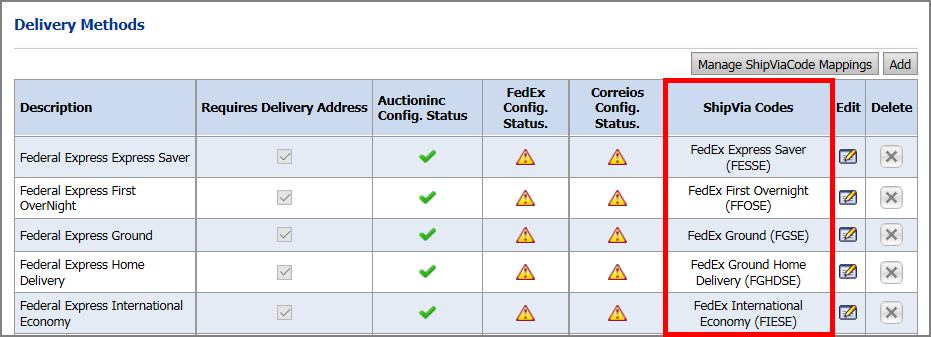
When you assign or update delivery methods
for a Print Shop,
company, or department, the ShipVia Codes will be shown in the Assign/Edit
Delivery Methods window:
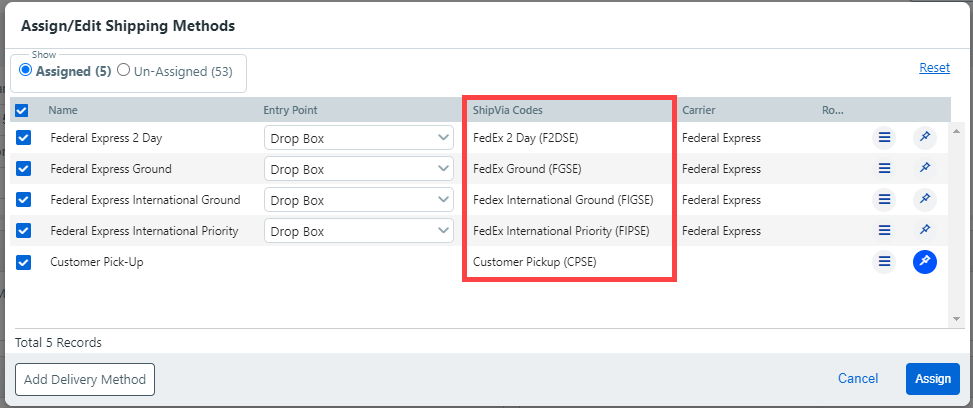
To map an existing delivery method with a pre-defined ShipVia Code
1 Go to Administration > Delivery Methods.
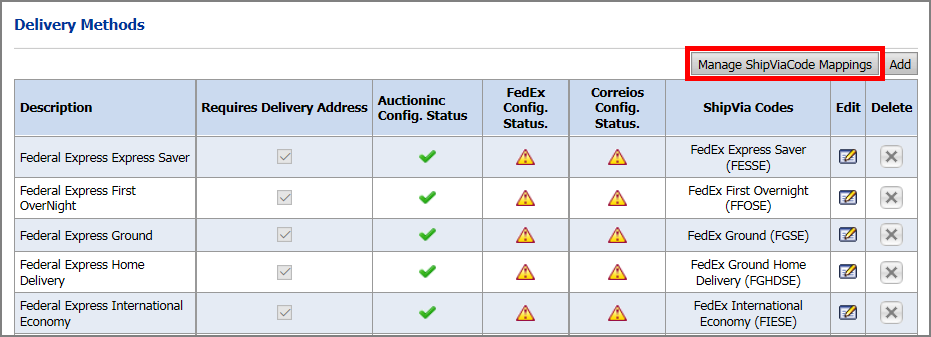
2 On the Delivery Methods page, click Manage ShipVia Code Mappings to open the Manage ShipVia Codes Mapping page:
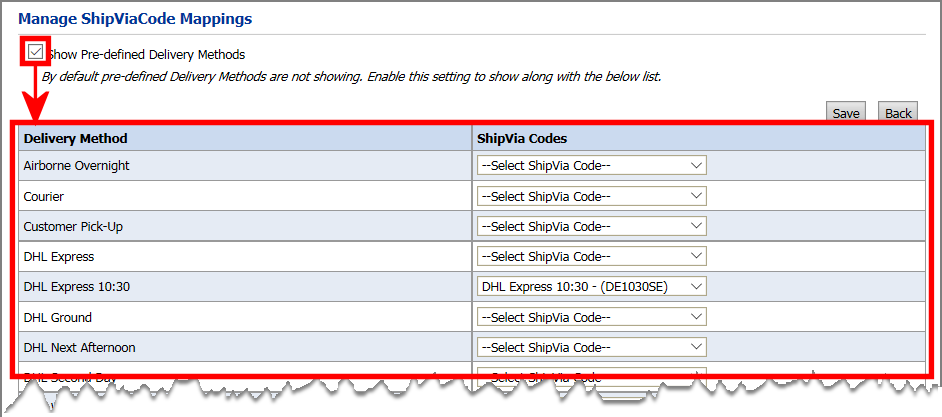
3 Select Show Pre-defined Delivery Methods to show the pre-defined mappings.
4 Open the Select ShipVia Code drop-down menu and choose the code to map the delivery method to.
5 Click Save.
To map a ShipVia Code to a new delivery method
1 From the Administration home page, click Delivery Methods.
2 On the Delivery Methods page, click Add.
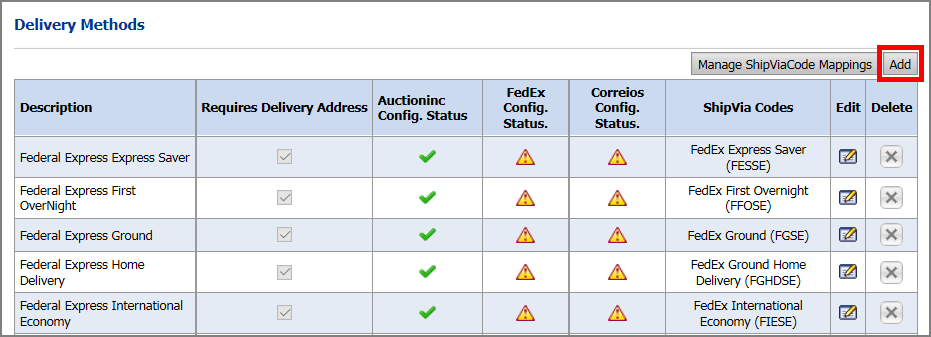
3 To map the new delivery method to an existing ShipVia Code:
● Open the ShipVia Code drop-down list and select the appropriate code for the delivery method.
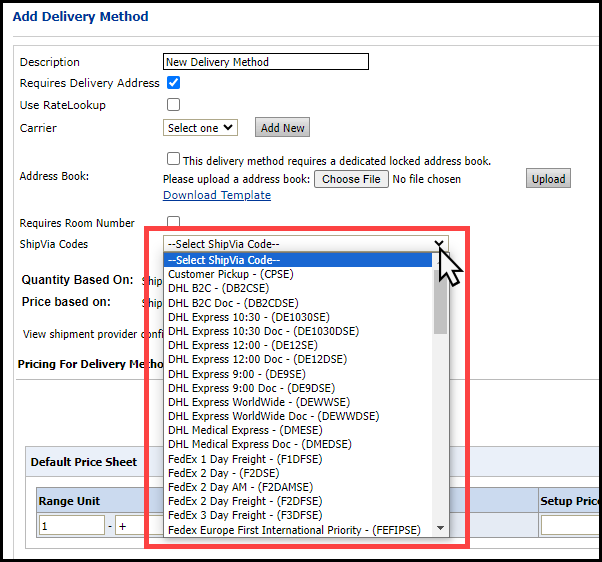
4 To create a new ShipVia Code to map the delivery method to:
● Open the ShipVia Code pull-down list and select Other.
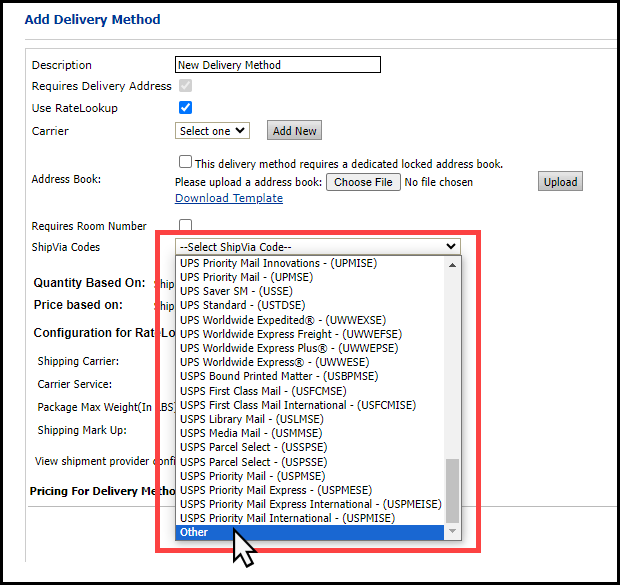
● In the text entry box, specify a name for the new ShipVia Code.
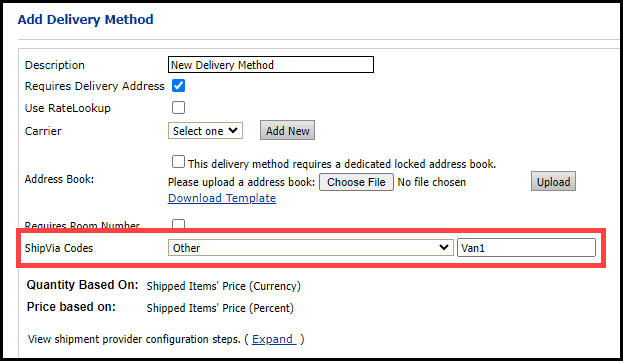
5 Finish setup or editing the delivery method following the steps in Add a delivery method.