
The MarketDirect StoreFront pricing engine enables you to create any number of price sheets tailored to customers registered with the print shops and companies on your site.
Price sheets can be “published” so they can be shared across companies or Print Shops as needed.
The MarketDirect StoreFront Essential version of MarketDirect StoreFront is limited to one (1) price sheet.
Using price sheets and the three levels of pricing (site-level, print shop, and company) lets you quickly define prices for companies and print shops when you want to give customers at those levels a special price on a small subset of items on your standard price list.


 What
is a Price Sheet?
What
is a Price Sheet?A price sheet is a list of prices for the priceable components (pre-priced products, print services, Media, impressions, products, shipping) tailored to a specific set of buyers.
A price sheet can list prices for only certain items.
● Typically, the site-level price sheet will be completely filled out whereas company and Print Shop price sheets will have values for only a few of the items (i.e., for those items that are priced higher or lower than on the site-level price sheet).
● When calculating an order price, the pricing system will look first to the company and Print Shop levels to see if an item is priced; those items not priced on the company and Print Shop price lists will be taken from the site-level price sheet).
If your site has several Print Shops and you want to charge different prices based on the Print Shop that receives an order, then you will use a Print Shop price list.
You can create as many price sheets as you need to tailor pricing for customers associated with different Print Shops and companies. Thus, if Company A is a high-volume customer, you could create a Company A price sheet that discounts all items by 10%. Or you could discount all Media by 25% off your standard prices just for customers who order through Company A.

 Five
“Priceable” Components
Five
“Priceable” ComponentsYou can set pricing for five different components on your price sheets. FSF calculates the price of a buyer’s order by summing the charge for each of the priceable components in the order.
● Print Services: performing a task (such as cutting or folding) on a job
● Media: the substrate (e.g., paper, vinyl, canvas) to which an image is applied
● Impressions: applying an image (printing) to a Media
● Products: goods or services your company sells on their storefront
● Shipping: shipping and delivery charges
● Storage: storage cost for the product or service
*Each of these components can have a per unit price and a fixed setup fee.

 Billing
and Range Units in price calculations
Billing
and Range Units in price calculationsThe range unit specifies which row in the price sheet to use. If the range unit is the number of sheets in the job, then you set quantity-based pricing according to the number of sheets.
The price in the range unit row (but not the range number) is multiplied by the value for the billing unit to arrive at the component price. The component price is the price of a component in one copy. For a copy job, if the price in a range unit is $.05 and the billing unit is sheets, the component price will be $.05 x the number of sheets in the PDF file.
Range Unit value x Billing Unit value
=
Price for the component
The item price is the sum of the component prices (e.g., the sum of the price of the impressions, price for folding, and price for cutting one copy).
Sum of price for all components (e.g., impressions, price for print services, price for Media)
=
Item price
The total item price is calculated by multiplying the item price by the job quantity that the buyer enters.
The sum of the component setup prices is added to the price at the end. Thus if lamination has a setup fee of $2.00 and impressions has a fee setup of $0.50, the system will add $2.50 to the job total.
Item price
x
Job Quantity
+
Setup Price
=
Total Job Price
Example 1: If a buyer orders 25 copies of a 32-page blue coil-bound document, the price is: (25 x 1.50) + 3.00 = $40.50.
Example 2: If a buyer orders 25 copies of a 64-page blue coil-bound document, the price is: (25 x 1.60) + 3.50 = $43.50.
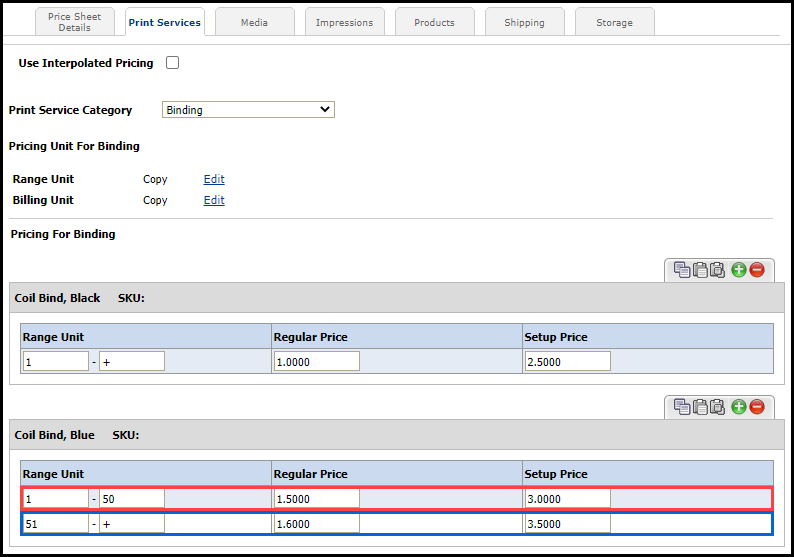

 Configure
Billing and Range Units
Configure
Billing and Range UnitsConsult the table below when configuring billing and range units. Disregard billing and range units when pricing pre-priced products because the billing and range units are already set for pre-priced products.
All priceable units are measured at the item level because the pricing computation calculates an estimate by adding items individually. The billing units and range units for pre-priced products are always based on the number of copies requested by the buyer.
Priceable Unit |
Application |
|||
|
Impressions |
Print Services |
Media |
Shipping |
Area: The area in square units of measurement (e.g., centimeters, inches). This is computed from Media size or finished size, if applicable. |
Applicable This computed from Media size and finished size. |
Applicable Used for print services such as lamination. |
Applicable |
Not Applicable |
Copy: The number of copies of the item a user requests. |
Applicable |
Applicable Used for print services such as stapling that occur once per copy. |
Applicable |
Not Applicable |
Perimeter: This is computed from Media size or finished size. For wide format or any product that uses continuous Media, “final width and height” print service should be added in the ticket. The buyer-entered final width and height would be used for perimeter calculation (e.g. Frame | Print services). |
Not Applicable |
Applicable |
Applicable |
Not Applicable |
Width: This is computed from Media size or finished size. For wide format or any product that uses continuous Media, “final width and height” print service should be added in the ticket. The user entered final width would be used for print service category (e.g. Top finish, Bottom finish Print services). |
Not Applicable |
Applicable |
Applicable |
Not Applicable |
Height: This is computed from Media size or finished size. For wide format or any product that uses continuous Media, “final width and height” print service should be added in the ticket. The buyer- entered final height would be used for print service category (e.g. Left finish, Right finish Print services). |
Not Applicable |
Applicable |
Applicable |
Not Applicable |
Currency: The currency unit is used to record items that receive a price directly, without consideration of the number of units. Within MDSF, setup fees are always expressed in currency units. |
Applicable as billing unit. |
Applicable as billing unit. |
Applicable as billing unit. |
Applicable as billing unit. |
File: The number of files associated with a document part. WARNING: Due to file combining, use of this unit may vary as orders are placed, so it is recommended that you do not use this unit. |
Applicable but not recommended |
Applicable but not recommended |
Applicable but not recommended |
Not applicable |
Generic Unit: May be used if measuring by a custom unit is required. This always triggers a manual quote. |
Applicable |
Applicable |
Applicable |
Applicable but not recommended |
Impressions (Single Copy): The number of impressions required to print a single copy of the item. |
Applicable |
Applicable |
Applicable |
Not applicable |
Impressions (Total for all copies): The number of impressions required to print all requested copies. |
Applicable Used for precut sized impression charges |
Not applicable |
Not applicable |
Not applicable |
Job: A special unit for items like “Call to Discuss” or “Request Proof” for which a charge is made per job. |
Applicable |
Applicable |
Applicable |
Not applicable |
Length: The larger dimension of the size as obtained from the Media size and/or finished size. This is either the width or height, whichever is larger. |
Applicable |
Applicable |
Applicable |
Not applicable |
Sheets (Single Copy): The number of sheets required to print a single copy of the document. This computation considers whether or not the document is printed simplex or duplex. |
Not applicable |
Not applicable |
Applicable |
Not applicable |
Sheets (Total for all copies): The number of sheets required to print all requested copies. This computation considers whether or not the document is printed simplex or duplex. |
Not applicable |
Not applicable |
Applicable Best used as billing unit for precut Media |
Not applicable |
Shipped Items’ Price: |
Not applicable |
Not applicable |
Not applicable |
Applicable for use as range unit only |
Shipped Weight: |
Not applicable |
Not applicable |
Not applicable |
Applicable for use as a billing unit only |
Tabs Sets (Actual; All copies): The actual number of tab sets used to assemble document. Includes wasted tabs. |
Not applicable |
Not applicable |
Applicable |
Not applicable |
Tab Sets (Actual; Single copy): The actual number of tab sets used to assemble document. Includes wasted tabs. Tab set pricing sets pricing for a bank (or set of tabs). For instance, if tabs are priced in sets (or banks) of three. Buyer requests seven tabs with a tab count of three. This is two banks and one tab. The system will charge for three banks because the tabs are priced in sets. |
Not applicable |
Not applicable |
Applicable Suggested as range unit |
Not applicable |
Tabs (Requested; All copies): Buyer requested number of tabs. |
Not applicable |
Not applicable |
Applicable |
Not applicable |
Tabs (Requested; Single copy): Buyer requested number of tabs. |
Not applicable |
Not applicable |
Applicable Suggested as range unit |
Not applicable |
Time: These always trigger manual quote (i.e., bypassing the automated pricing engine) |
Applicable |
Applicable |
Applicable |
Not applicable |

 Interpolated
Pricing
Interpolated
PricingStandard Pricing Model
The standard pricing model for MarketDirect StoreFront determines the price of a component based on the Regular Price for a quantity range. For example, here is the standard price list for a coffee cup:
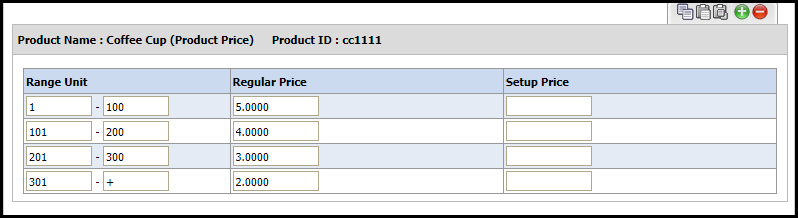
If a buyer orders 120 coffee cups, then the cost per unit will be $4.00. The cost per unit will always be $4.00, as long as the buyer orders a quantity between 101 and 200.
Interpolated Pricing Model
The interpolated pricing model determines the price of a component based on the quantity ordered between two known price points. For example, here is the interpolated price list for a coffee cup:
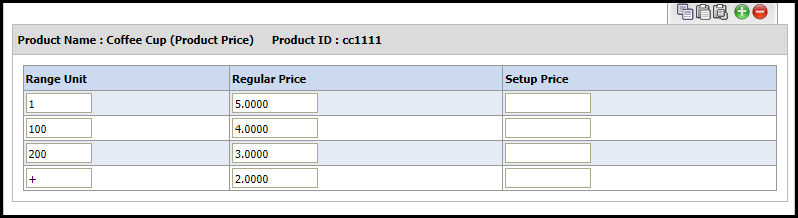
Interpolated price list only have a single value for a Range Unit, whereas standard price list have two values to display the range.
If a buyer orders 120 coffee cups, then the cost per unit will be $3.80. The cost per unit will always change depending on the quantity ordered. Interpolated pricing gives administrators a more accurate price per quantity for a component.
How to calculate Interpolated Pricing:
The interpolated pricing model is based on the interpolated formula:
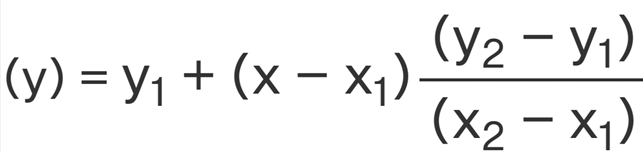
In MarketDirect StoreFront, the Y variable equals price and the X variable equals the quantity. Furthermore, the variables are assigned as follows:
Y equals the final price of the product.
Y1 equals the price of the upper bracket in the Pricing table.
Y2 equals the price of the lower bracket in the Pricing table.
X equals the quantity purchased by the buyer.
X1 equals the quantity range of the upper bracket in the Pricing table.
X2 equals the quantity range of the lower bracket in the Pricing table.
For the coffee cup example in the Interpolated pricing model section, the equation would be:
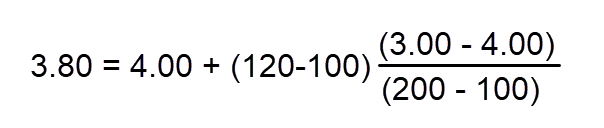
To Enable Interpolated Pricing:
1 Open the price list you want to manage and click Edit.
2 Select the appropriate Component tab.
Interpolated
pricing is available for
the following components:
-Print Services
-Media
-Impressions
-Products
-Shipping
3 Click the Use Interpolated Pricing check-box.
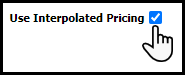
Once you enable interpolated
pricing in a Component tab,
all the items in that tab will use interpolation. You cannot select
specific components to have standard
pricing and other components
to have interpolated pricing in the same tab.
You can use a combination of standard
and interpolated
pricing in your storefront
by applying different pricing models to different Component
tabs. For example, your
Print Services could use standard
pricing, and your Products could
use interpolated pricing.
MarketDirect StoreFront recommends you set the first range value to 1 when using interpolated pricing. If a buyer orders an amount below the first value, then the order will require a quote.

 Three
Levels of Pricing: Site, Print Shop,
Company
Three
Levels of Pricing: Site, Print Shop,
CompanyMarketDirect StoreFront has three levels of price sheets that correspond to the three levels of pricing in the system.
● 1 Site-Level Pricing
● 2 Print Shop-Level Pricing
● 3 Company-Level Pricing
1 Site-Level Pricing in MarketDirect StoreFront
● What
is Site-Level Pricing?
Site-level pricing is the most general
level of pricing that applies to all customers across your site.
● When
should I use Site-Level Pricing?
When you are servicing a single
customer community and all customers are going to be charged from
a single price list (i.e., the site-level price sheet that serves
as the default pricing for your site). You will configure a single
price sheet that will serve as the site-level price list. All pricing
will come from that price list.
It is always helpful to have a site-level price sheet to minimize data entry (i.e., so that you only have to enter exceptions to the base pricing for a company or Print Shop, for instance when you want to adjust pricing for a sale or promotion for a particular subset of customers).
2 Print Shop-Level Pricing in MarketDirect StoreFront
● What
is Print Shop-Level
Pricing?
Print Shop-level
pricing is pricing that is applied at the Print Shop
level (between the more general site-level and the more specific company-level).
● When
to use Print Shop-Level
Pricing?
You would use Print Shop-level
pricing (i.e., a Print Shop
price sheet) when you have multiple Print Shops
and want to charge a different price based on the Print Shop
with which the order is placed.
● How
is Print Shop-Level
Pricing Set Up?
After you set up your site-level
(default) price sheet, you will make a copy of it and adjust the prices
that will be different from the site-level in the Print Shop
price sheet. When a buyer selects ticket options for an order, the
pricing system checks for the Print Shop
price list. If no Print Shop-level
pricing is configured, the site-level price sheet will be applied.
3 Company-Level Pricing in MarketDirect StoreFront
● What
is Company-Level Pricing?
Print Shop-level
pricing is pricing that is applied at the Print Shop
level (between the more general site-level and the more specific company-level).
● When
to use Company-Level Pricing?
You would use company-level pricing
(i.e., a company price sheet) when you have multiple companies and
want to charge a different price based on the company in which the
customer places the order. If you have different pricing arrangements
for different customers based on the company they are registered with
you will want to use company price lists.
● How
is Company-Level Pricing Set Up?
After you set up your site-level
(default) price sheet, you will make a copy of it and adjust the prices
that will be different from the site-level in the Company price sheet.
When a buyer selects ticket options for an order, the pricing system
checks for the Company price list. If no company-level pricing is
configured, the pricing system will check for a Print Shop
price list. If now Print Shop-level
pricing is configured, the site-level price sheet will be applied.
MarketDirect StoreFront pricing operates on a hierarchy. Pricing information is looked up in the following order:
● Company-specific pricing is always used first (if the company has special pricing).
● Print Shop-specific pricing is used next (if the Print Shop has an Exceptions price sheet and no company-level pricing is set).
● Site-level pricing, in the form of a site-level price sheet, provides a look up for all prices not otherwise overridden. Site-level pricing, in the form of a site-level price sheet, provides a look up for all prices not otherwise overridden.
Company - and Print Shop-specific pricing are not used together to simplify management and reporting. You should choose to have company or print shop level exceptions and use this throughout your site.
Pricing Lookup Order: Company-specific
pricing is indicated on the “Companies” page in FSF:
|
|
Pricing Lookup Order:
Print
Shop-specific pricing is indicated on the “Print Shop” page in FSF:
|

 How
pricing is applied
How
pricing is appliedDuring job configuration, shopping cart, and order placement, MarketDirect StoreFront will use the prices that you enter as follows:
● Pre-priced products: Certain types of products (finished goods, Static and Non-Print items) are assigned a fixed price. For example, a ream of paper is priced at $6.99.
● Calculated from job specifications: Products that are not pre-priced can be calculated from the job specifications. In this case, the system will total up the number of impressions, sheets, and other characteristics and then use the data that you enter in your price sheets to automatically compute a job price. This involves adding up prices for the requested print services, Media, and impressions:
● Job Price =
Print Service Setup Charges (if any)
+ Print Service Charges (if any)
+ Media Charge (Media type, Media size)
+ Impression Charges (impression, size, imaged sides, impression mode)
+ Setup Charges (if any)

 Note
on shipping charges
Note
on shipping chargesShipping charges are computed separately and outside the context of the regular product pricing. Shipping charges are based on the delivery method, estimated weight, and the value of the items being shipped to each destination.
Final order totals are computed based on this formula:
● Total Order Price =
Sum of All Jobs
+ RUSH Charge (if any)
+ Shipping Charge (if any)
+ Taxes (if any)

 Note on MIS product pricing
Note on MIS product pricingThere is a set of hidden price sheets for products created by an MIS (such as Monarch, Radius, Logic, PrintSmith, Pace) if the MIS supports pricing and importing products to MarketDirect StoreFront. These MIS prices are imported from MIS-defined products. Hence, there is no need to assign prices in MarketDirect StoreFront to products that are priced in a supported MIS.
● Overview of the Price Sheet Management Page
● How to Use Special Pricing for a Company or Print Shop
● Adjust Prices Using the Quote Editor