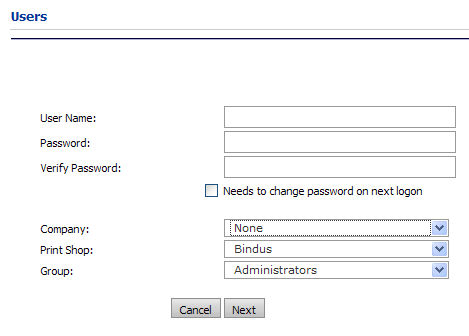
In many cases, users will self-register (create a buyer-side user account when they visit a MarketDirect StoreFront storefront on the Web or an Intranet). MarketDirect StoreFront administrators can create user accounts by importing a list of users into MarketDirect StoreFront or add them from the Users page. For example, the latter enables MarketDirect StoreFront administrators to designate certain users as Operators or Customer Service Representatives (CSRs) and grant them access to appropriate pages on the Administration side of MarketDirect StoreFront and add them to user groups to more effectively manage users with the same access rights (page access).
User profiles define a user's affiliation (e.g., what Print Shop, Company, and Group the user belongs to) and contains information such as address, phone number, and email address).
To import users into the system, see Importing.
1 On the Users page, click Add User.
2 Enter information to create the profile:
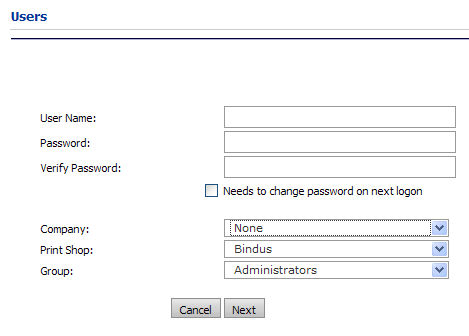
● User Name
● Password (and verification)
● Needs to change password on next logon (check this box to require the user to change the password on next logon)
● Company
The Company you select controls the storefront the user will see when logged in.
● Print Shop
● Group
You can assign users to more than one group (e.g., a user can belong both to the Everyone group and to the Administrators group). See User Groups Management for more information on managing user groups.
3 Click Next.
4 Enter a Security Question and Security Answer (for use in recovering a lost user password).
5 Click Next.
6 On the Contact Information page, type Name, Address, Phone Number, Title, Company, Department, Cost Center Account Number, and email Address information, etc., for the new user.
Required fields are indicated with an asterisk ( * ) and/or yellow shading. You can specify which fields are required when users are self-registering. See User Profile Field Settings.
Three Address
Lines:
MarketDirect StoreFront
supports three address lines to integrate with all applications that accept
a third address line, such as the External System Connector, ExpressRater,
third-party taxation systems, and MIS systems (e.g., Monarch, Pace, PSI,
and Logic all accept three address lines). These third-party applications
will accept the information from MarketDirect StoreFront
and display it in the appropriate address fields.
For example, a large corporate office building could have a three-line
address:
Name: PrintCo
Add 1: Main Street Towers
Add 2: 100 Main Street
Add 3: 27th Floor North, Suite 400
City: Atlanta
State: GA
ZIP: 30309
You can turn off address line three as with other user profile fields.
For more information, see User
Profile Field Settings.
7 Login Bypass Unique ID: Enter a login bypass ID for the user (if applicable) that will enable him or her to login to your site without having to enter username and password in the MarketDirect StoreFront login protocol.
8 Click Save.
9 A message will open and ask you whether you want to add another user. Click Yes or No.
You will also be provided a link to create a spending account for the newly-created user. If you wish to do so, click the link and refer to the instructions in the topic Spending Accounts.
● Overview of User and Access Management
● To change a user's company Print Shop and status
● To add or change a user's spending account status
● To view a user's page access rights