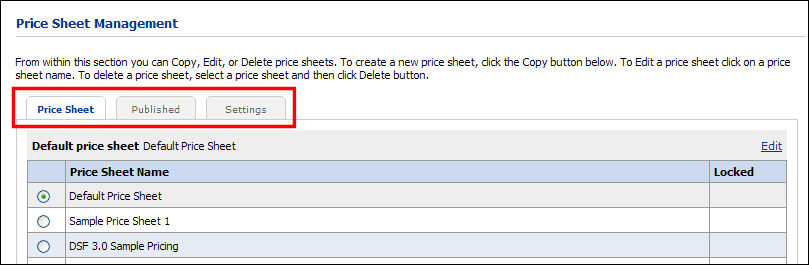
A price sheet is a list of prices for the priceable components (pre-priced products, print services, Media, impressions, products, shipping) tailored to a specific set of buyers. For example, if you have multiple Print Shops and want to charge different prices based on the Print Shop that the order is routed to, then you will use a Print Shop price list.
Each price sheet may have price values for only some of the components. Typically, the site-level price sheet will be completely filled out whereas the company and Print Shop price lists will have values for only a few of the items (i.e., exceptions).
The pricing management tools enable pricing administrators to quickly copy and adjust an existing variable price sheet that they can use for sales events, special promotions, or price-testing. The Price Sheet Management page is where you will find tools for pricing the products on your site.
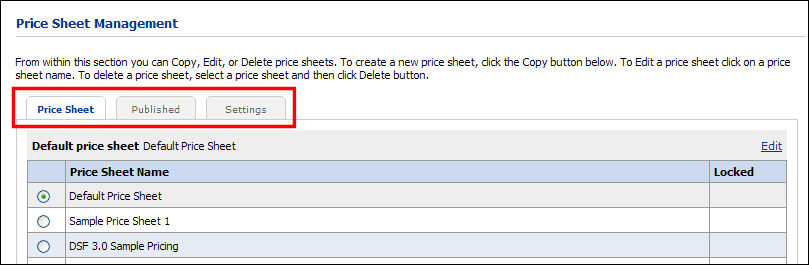
● Price Sheet: This tab lists global (site-level) price sheets. The selected price sheet on this tab will be your site’s base price sheet across companies and Print Shops. Company and Print Shop exceptions serve as local price sheets that apply to a particular company or Print Shop. This tab is where you will come to edit existing price sheets and create new ones.
● Published: This tab is where you will assign a different pricing structure to different companies or Print Shops (identified by a Publish Name) by associating a price sheet with a category of buyers who will receive the pricing (i.e., when you use it as the Base Price Sheet for a company or Print Shop).
● Settings: This tab is where you will set the currency standard for your site, currency rounding off values, and enable/disable MarketDirect StoreFront to perform shipping and tax calculations.
● Alternate Currencies: This tab will be available only if you turn on Enable Currency Conversion on the Settings tab. This tab is where you will select alternate currencies (in addition to the site currency) for buyers to see pricing information in their own currency.
1 Click Edit at the top of the gird (in the heading row containing Default price sheet).
2 From the pull-down list, select the price sheet to specify as the default price sheet for your site.
3 Click Save.
To delete a price sheet
1 Select the price sheet in the table of price sheets.
2 Click Delete.
To create a price sheet
● See Create a Price Sheet.
To edit a price sheet
● See Edit a Price Sheet.
● Overview of the Price Sheet Management Page
● How to Use Special Pricing for a Company or Print Shop
● Adjust Prices Using the Quote Editor
● Configure Alternate Currencies
● Contents of the Pricing Help Module