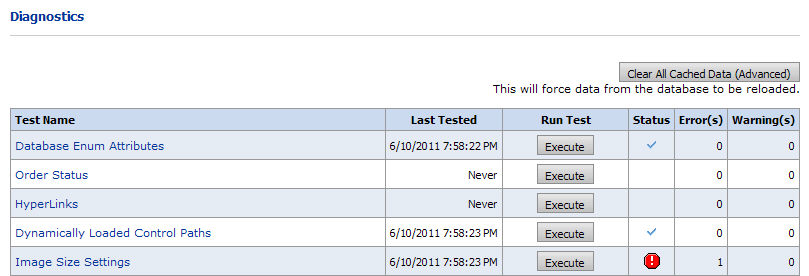
The Diagnostics page serves as a technical health monitor for your site and provides site administrators with vital information on the performance of various site subsystems and a utility for running tests on a variety of system components and functions.
You must be logged in with MarketDirect StoreFront’s built-in Administrator account in order to access the Diagnostics page.
1 Go to Administration > Diagnostics.
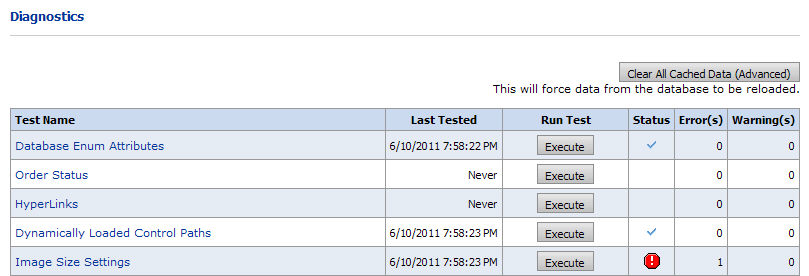
2 On the Diagnostics page, click Clear All Cached Data (Advanced) to force the database to reload, thus refreshing all data. Doing this will reset all test data (e.g., statuses) and delete all prior test results.
3 Review the Status, Error, and Warning columns and refer to the Event Log to investigate errors and warnings.
This status symbol... |
Stands for... |
|
Manual test must be run by clicking Execute. |
|
The test passed and the feature/function is working properly. |
|
Error: The test failed. |
|
Warning. The test could not be run. |
4 To run a test, click Execute. The system will display any messages about the test results at the bottom of the screen.
Manual tests can place stress on the system. Thus, you might want to run them during period of low traffic on the system.
● Reports
● Creating a New Query with the Dynamic Query tool
● Logs and Reporting - Contents