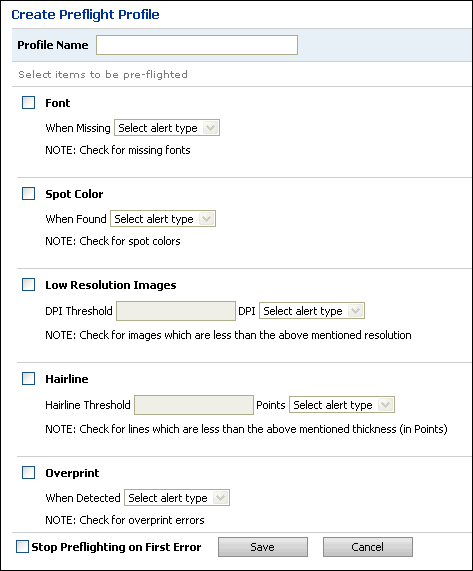
For an overview of product preflighting in MarketDirect StoreFront see Product Preflighting.
Preflighting is available only for ad hoc and wide format product types (those non-VDP products for which buyers submit their own content).
To create (or edit) a preflight profile
To save time when creating a preflight profile, you can open an existing profile, make necessary changes, then click Save as to save the new profile with a different name.
1 On the Create Preflight Profile page type a Profile Name for the profile.
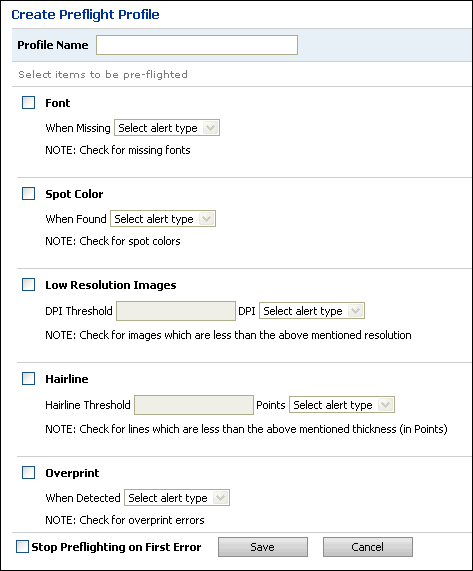
2 Select which items to preflight:
● Fonts: Checks the file to ensure that all fonts used are embedded in the document to prevent issues that can arise when the output device prints the job with font substitutions (e.g., Courier).
● Select Alert Type: From the pull-down list, select the type of alert to issue when a font/s is missing: Critical (prevents the file from being printed; halts the process) or Warning (alerts the buyer and operator but gives the option of proceeding to print despite the warning).
● Spot Color: Checks the file+ for spot color definitions and alerts the operator as to any spot colors to be used in printing the document.
● Select Alert Type (see description above)
● Low Resolution Images:
● DPI Threshold: Specify the minimum required resolution in DPI suitable for the type of product this profile will govern (e.g., an acceptable DPI for a wide format product might be 150 for average quality output whereas a photo brochure offset or digitally printed would call for 300 DPI for sharp output).
● Select Alert Type (see description above)
● Hairline:
● Hairline Threshold: Specify the minimum thickness (in points) of lines in the document. Some very thin hairlines (e.g., .5 points) will not print cleanly and clearly on some output devices.
● Select Alert Type (see description above)
● Overprint: Checks the file for overprints (an overprint is the color created when two or more colors in an image overlap).
● Select Alert Type (see description above)
3 Check the box Stop Preflighting on First Error to halt the preflight checks on detection of the first error.
This is especially useful as a timesaver when pre-flighting very large files. For instance, you might not want to continue preflighting a 200-page document when the preflighting finds a missing font on page 1.
4 Click Save.
For more information on assigning preflight profiles in the Operator View, see Managing Jobs from the Operator View.
● Overview of Product Preflighting
● To activate deactivate a preflight profile
● To delete a preflight profile
● To see what products a preflight profile is associated with