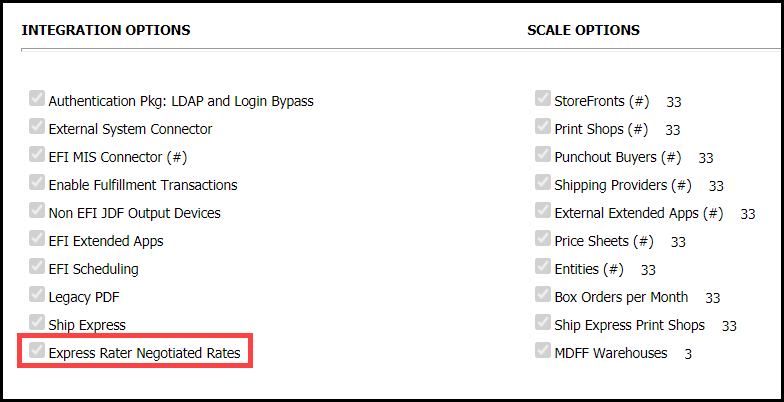
The ExpressRater Negotiated Rates integration option allows MarketDirect StoreFront to employ the shipping rates you have negotiated with different carriers. These rates are based on the volume of shipments you make with the carrier.
To configure a negotiated rate
1 Verify that Express Rater Negotiated Rates is a licensed option in MDSF:
● Go to Administration > Platform Settings > License.
● Locate the Integration Options section.
● If the system is licensed, the Express Rater Negotiated Rates box will be checked.
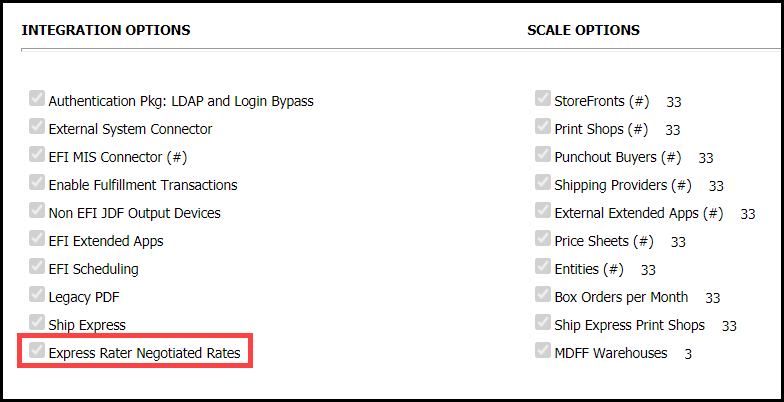
2 Sync your carrier data to ExpressRater:
● Go to Administration > Platform Settings > Site Settings.
● Select the Shipping Cost Configuration tab.
● Click Sync Data.
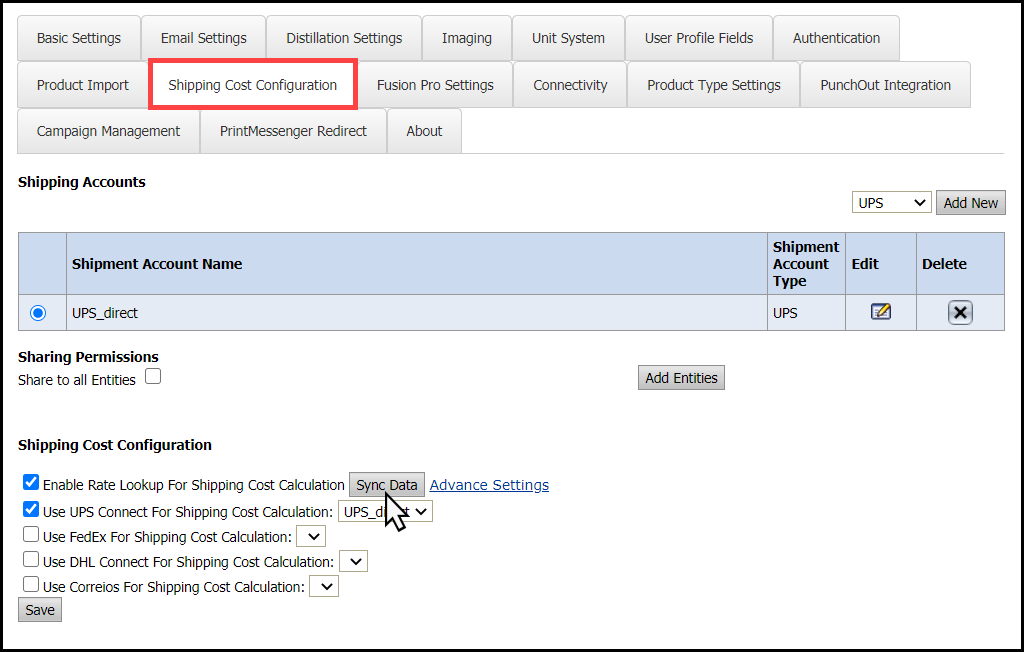
● Select the shipping carriers you want to enable for negotiated rates.
● Click Save.
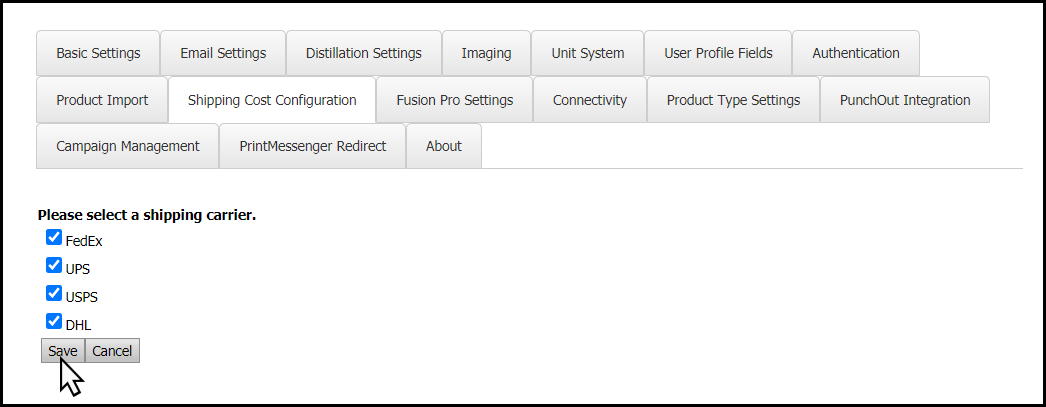
The carrier data includes services available by the carrier, the drop off points, and the carrier specific required fields necessary for enabling negotiated rates.
3 Add/Modify shipment accounts:
● Go to Administration > Platform Settings > Site Settings.
● Select the Shipping Cost Configuration tab.
● Click the Advanced Settings link.

● Select the Add/Modify Accounts tab.
● To add a shipment account:
● Choose a carrier from the Supported Carriers drop-down list.
The fields may change depending the carrier you choose. The fields listed below are available for all carriers.
● Enter a name into the Shipment Account Name field.
Create a user-friendly name that is easy to recognize when you are mapping at the Site, Print Shop, or Company level.
● Select a Shipment Account Type.
Production should be used unless you obtained a Test license from your carrier.
● Enter your carrier appointed account number into the Account Number field.
● Enter your carrier appointed user ID into the User ID field.
● Enter your carrier appointed password into the Password field.
● Click Save.
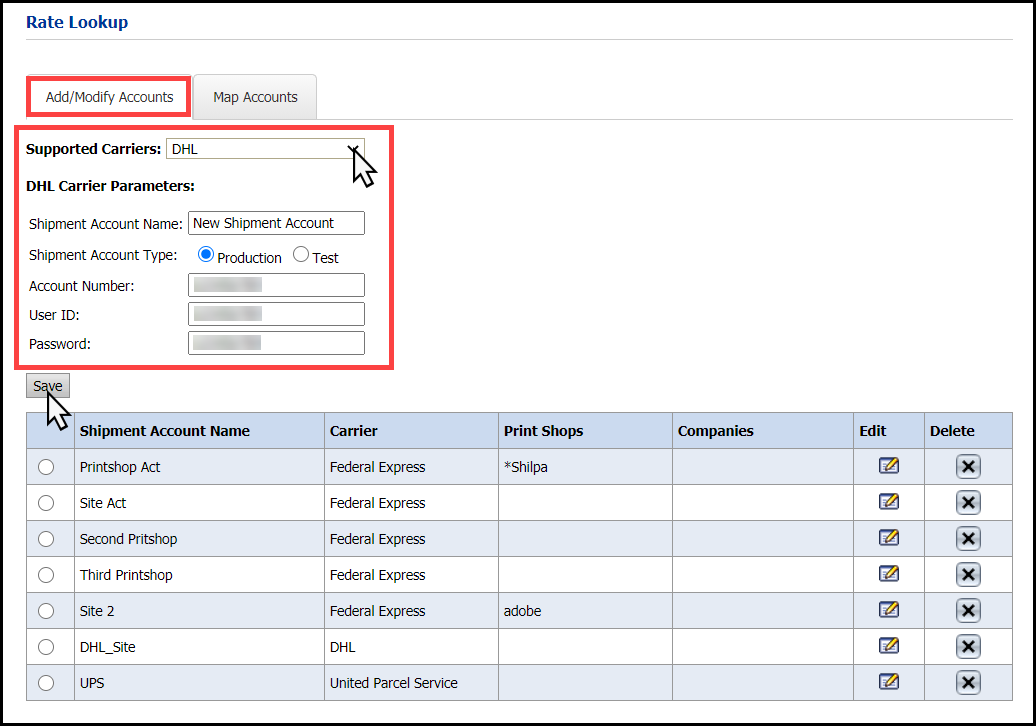
● To modify a shipment account:
● Click the Edit button in the appropriate row of the Shipment Account table.
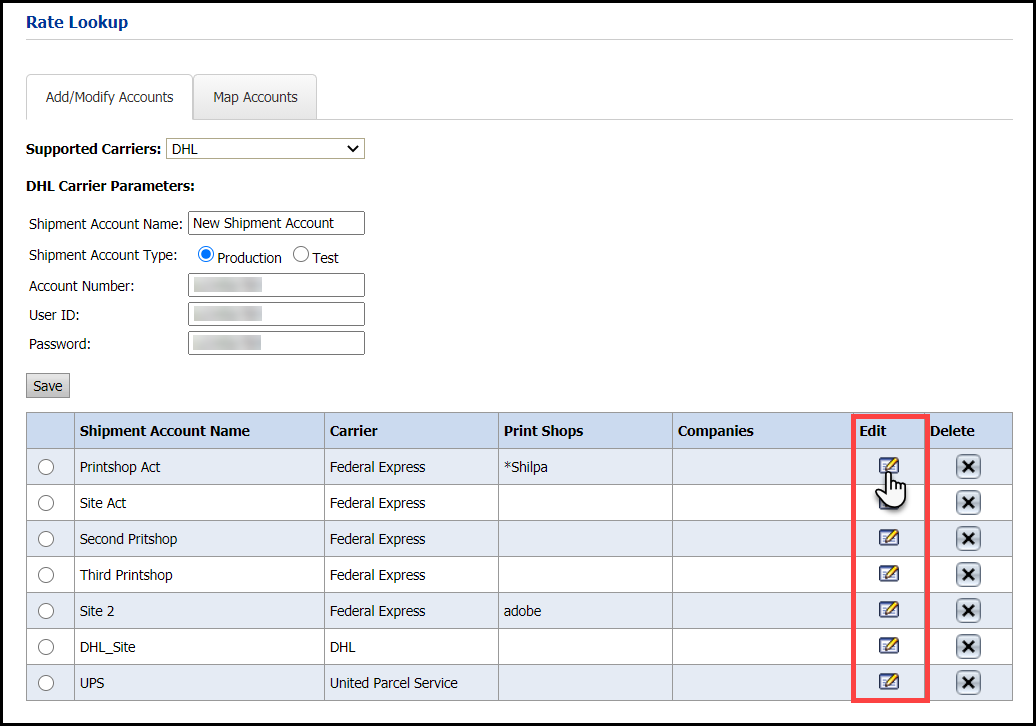
● Make the necessary changes to the shipment account.
● Click Save.
4 Mapping carrier accounts:
It is important to remember MDSF funnel logic when mapping your carrier accounts. MDSF will first look to a Company for a negotiated rate. If a Company is not assigned to the carrier account, then it will look to a Print Shop. If a Print Shop is not assigned to the carrier account, then it will look to the Site Level. Negotiated Rates uses the Print Shop or the Company rates, which are negotiated lower than the standard published rates.
If a Carrier account is not mapped to a Shipment account, then published rates will be used instead of negotiated rates.
● Go to Administration > Platform Settings > Site Settings.
● Select the Shipping Cost Configuration tab.
● Click the Advanced Settings link.
● Select the Map Accounts tab.
● Click the appropriate check-box from the Site Level - Rate Lookup Account Setup section to enable a carrier account.
● Choose a Shipment Account from the drop-down list to map the carrier account to the Print Shops or Companies associated with the Shipment Account.
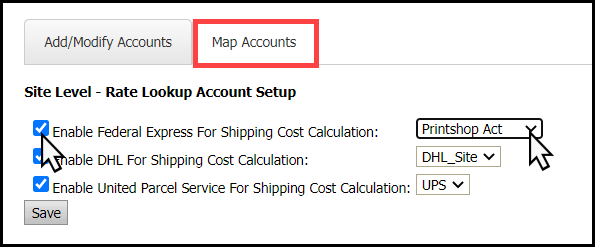
Shipment Accounts
can be added, modified, and
mapped through a Print Shop or Company.
 To
map a shipment account through Print Shop
To
map a shipment account through Print Shop
 To
map a shipment account through a Company
To
map a shipment account through a Company